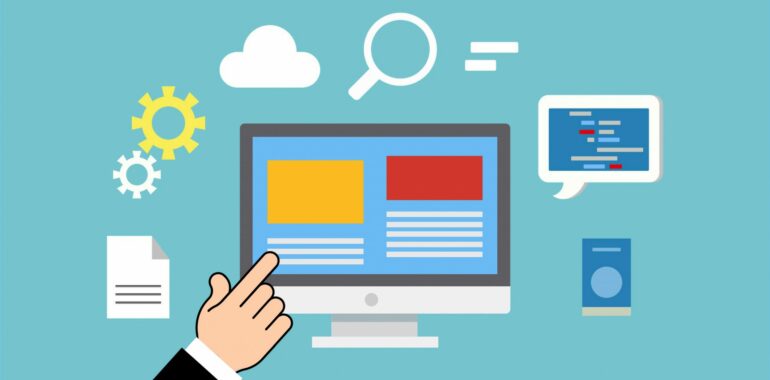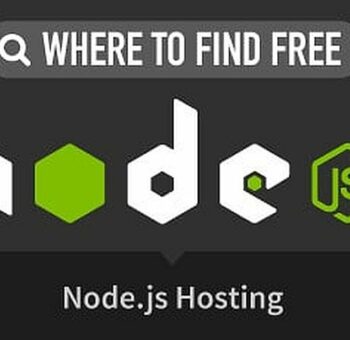Quickbooks Hosting enables you to access the Quickbooks application from any cloud server. It is a safer method to store the data and files. Also, it makes it easier for the systems connected in a network to access a file stored on any one system in the network. In the network, the host system will grant permissions to another system present to access the file. Also, you can term it as multi-user access in Quickbooks.
Always remember that the Quickbooks hosting mode is not the same as Quickbooks hosting on the cloud. When it comes to Quickbooks cloud hosting, you store the files over the centralized database and it can be accessed by other users if they have access to the cloud.
Other than this, in the Quickbooks hosting mode, you can access the files over the local server. The files can be accessed even if the Quickbooks hosting mode is turned off.
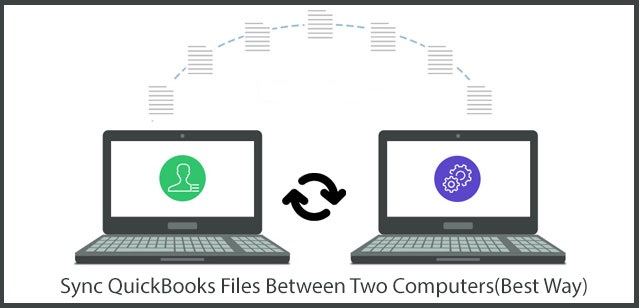
A Brief to Quickbooks Hosting Mode
The Quickbooks hosting mode enables a local system to manage the access of company files and data to other systems present in the network. If you want to allow other systems to access the Quickbooks company file, you need to keep the Quickbooks hosting mode ON. But, for systems other than host systems, the Quickbooks hosting mode is needed to be turned off.
Quickbooks Version and Server Manager
You need to have a different version of the Quickbooks server manager for the Quickbooks version. In case you want to configure the server manager, you can go to the user account section and then choose users for this computer option.
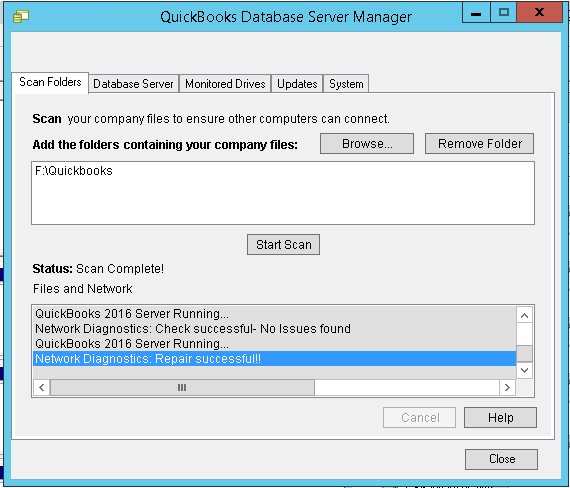
The required database server manager according to the Quickbooks version is given below:
- Quickbooks 2019: QuickbooksDB29
- Quickbooks 2018: QuickbooksDB28
- Quickbooks 2017: QuickbooksDB27
- Quickbooks 2016: QuickbooksDB26
- Quickbooks 2015: QuickbooksDB25
- Quickbooks 2014: QuickbooksDB24
- Quickbooks 2013: QuickbooksDB23
- Quickbooks 2012: QuickbooksDB22
Things to Know Before Sharing Quickbooks Files Between Computers
Now, before you proceed with sharing Quickbooks files between computers, there are certain things that you need to keep in mind. Check out the list below.
- You must make sure that you have set the sharing permissions to full control to start file sharing hosting.
- Also, rather than logging in to Quickbooks, you need to make sure that you have set up the Quickbooks database server manager.
- Other than this, you will have to choose an appropriate mode for file sharing hosting.
Different Methods to Use Quickbooks Hosting Mode
There are three methods that you can use to access files in Quickbooks hosting mode. We have discussed all the three below in detail.
Dedicated Hosting
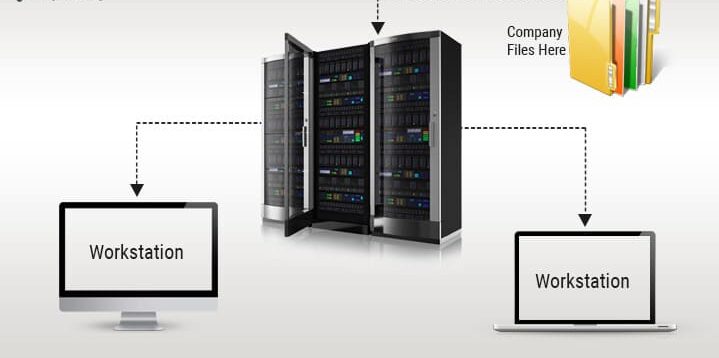
The very first method that you can use is the dedicated hosting mode. In this mode, you need to install Quickbooks on the system which is a server system. Also, no user should use the server system. Also, you need to connect the server to different systems available in the network and make sure that the Quickbooks hosting mode is ON. Other than this, for the workstations, make sure to keep the hosting mode off and the Quickbooks application must be installed.
Peer-to-Peer Hosting
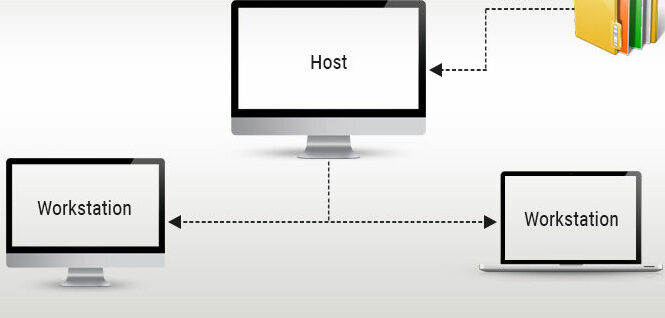
Now, in this method, there is one system that is the host and all the files are present on this system. Also, Quickbooks should be installed on all the workstations and the host system. One thing that you need to keep in mind is that the Quickbooks Hosting mode should be turned on only on your host system and for the other system, it should be turned off. In this method, the file access granting permissions are provided to the host system only.
Alternate Hosting
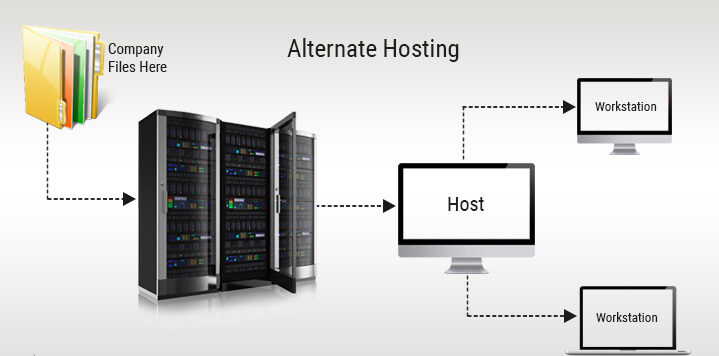
Now, this is the last method for sharing Quickbooks files between computers. This method is a mix of both peer-to-peer and dedicated methods. Like dedicated file sharing hosting, there is a single Quickbooks workstation or the user that can manage the file server hosting. This workstation then behaves as the host and is responsible to grant permission to access the files. You need to install the Quickbooks application on all the systems including the host. But, keep in mind to enable Quickbooks hosting mode on the host system and disable it for the workstations.
Related Article: QuickBooks 2021 vs. 2020 vs. 2019: What are the differences?
Quickbooks Hosting Mode
Now, the Quickbooks hosting mode is present for every version of Quickbooks application and different computers. But, it is not set for your Quickbooks desktop installation and company file. In case you are using a different version of Quickbooks 2018 or above, there is no particular hosting mode.
You can use three different hosting modes, namely: Not hosting, Hosting local and remote files, hosting local files. Below each is discussed in detail.
No Hosting Mode
- In the not hosting mode, the database manager will run normally like a windows user operates Quickbooks desktop.
- Other than this, it will not support Quickbooks multi-user mode. It utilizes the shared memory and then communicates with the Quickbooks application. Other than this, when you use this mode, the system in which Quickbooks desktop is running on the local system employs the database server and access the file.
Host Local Files
- In this Quickbooks hosting mode, the database server manager runs like a service and it is named QuickbooksDBXX. Here, XX is the version of the Quickbooks database server manager and it is depended on the version of Quickbooks that you are using.
- Also, as long as you are using your system, the QuickbooksDBXX process will be running in the background.
- Next, in this mode, the Quickbooks multi-user mode is supported. The systems present in the network can use the Quickbooks database server to access the files on the host system.
- Lastly, you need to know that in this method you will be able to host the files that are present on the system. If the file is not present on your system, you can not access it with this mode.
Hosting Local and remote File Mode
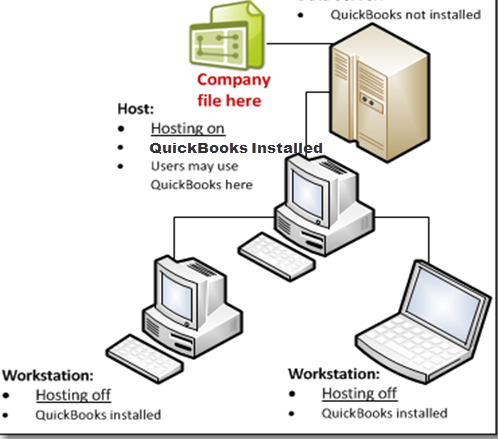
- In this mode, the Quickbooks database manager runs normally. It runs as the currently signed-in windows user. The process will start running on the system when the user will login to the system and the process will end when you will log out.
- Also, in this method, the Quickbooks multi-user mode is supported. With the help of the TCP/IP, you can communicate with the Quickbooks application. Other than this, the user on the remote system can also access the file with the help of a database server.
- Lastly, in this method, you can host the files present on your system or the files present on remote systems that you have opened on your system.
Steps in Which Quickbooks Determines Which Database Server to Use
Now, to run the file on the network, Quickbooks desktop needs to communicate with the Quickbooks database server. For this, it needs to determine the correct database server. Below we have mentioned the process in which Quickbooks determine which database to use.
- To start with, the Quickbooks application will look for related ND files. The name of the Nd file is the same as that of your company file. Your company file has an extension, qbw. Also, the file will be present in the same folder as your company file.
- Next, it will check the file that is in use. Look for the file with extension qbw.
- When Quickbooks will be able to find the file, it will try to communicate with the server.
- In case it can communicate, the application will open on the system.
- Otherwise, you may see an error message on the system. Then, you need to carry out the required steps to get rid of the error.
Other Alternatives to QuickBooks Hosting Mode
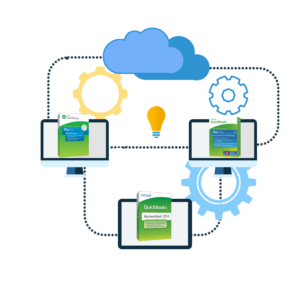
Now, if you do not want to use the Quickbooks hosting modes that we have mentioned above. You can use the Quickbooks cloud hosting. Quickbooks hosting is a surely better option because it provides better sharing capabilities, scalability, and security. Also, you can grant different permissions to different users. Other than this, the files are easily accessible anytime anywhere.
To Wind Up!!
With these methods, you can share the Quickbooks file over the local network. The process is quite easy and you can choose the model according to your need. We hope that this article was helpful.